Home → Guides :: Assemblage → Create Content → PDF Splitter
5.2. PDF Splitter
Background & Purpose
The PDF Splitter Tool will take one large PDF and break it into individual PDF files based on certain criteria within the file.Launch the Tool
There are two methods for launching the PDF Splitter:
- From the Assemblage Tools folder located at X:\Assemblage\Tools (where "X" is the network drive in which Assemblage is located), double click on the PDF Splitter tool
- If you use the full version of Assemblage, you can launch the tool by opening Assemblage, and selecting "Tools -> PDF Splitter"
Select your Configuration
Double Click the appropriate Splitter Configuration from the PDF Splitter Configuration Selector.
If you do not see your configuration in the list like you see in the screenshot here:
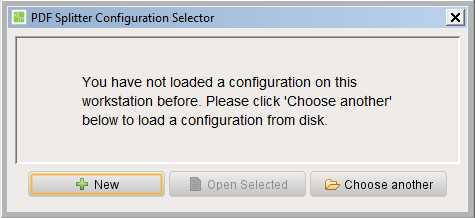
Select "Choose Another"
and select from the configurations available. As a reminder, all of the Configuration files are located in the Config Folder of the appropriate Workspace.
Understanding the Dialog Presented
Once the configuration has been selected, the PDF Splitter analyzes the files in the "Find PDF files in" location. The Splitter looks for either patterns in the PDF file or searches for a particular region of the file to determine a unique identifier
The results of the analysis will be shown in the "Split Results" section of the Splitter Tool.
In addition, the PDF Splitter Tool will display a Page Count Summary. This will tell you how many one page documents you have, how many two page documents, etc.
If the page number count is not appropriate, then you may need to revise your source PDF file. When you are happy with the results of the Page Count Summary and Split Results Lists, you are ready to Split the files.
The "Save results to" section tells you where the files will be placed. This will be pre-filled based on the configuration you've loaded.
Splitting your Files
Select the "Split" button to split the PDF file and save the resultant PDF files
Note: When you split select the "Split" button, by default, Assemblage will clear the files in the "Save results to" path. If you wish to maintain those files, you can select the "Export without clear" checkbox.
This page was: Helpful |
Not Helpful
